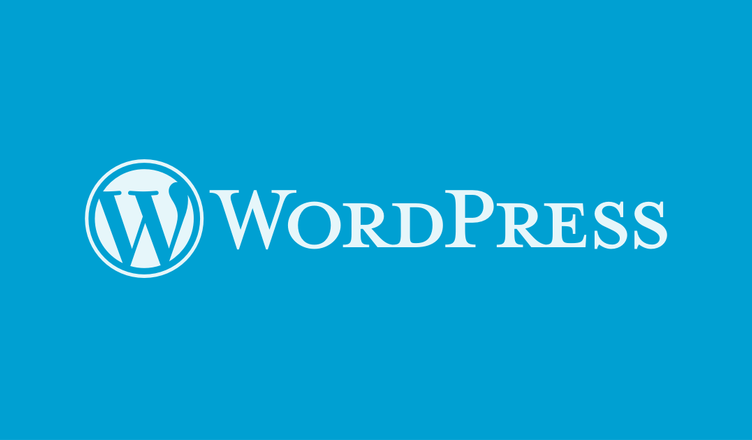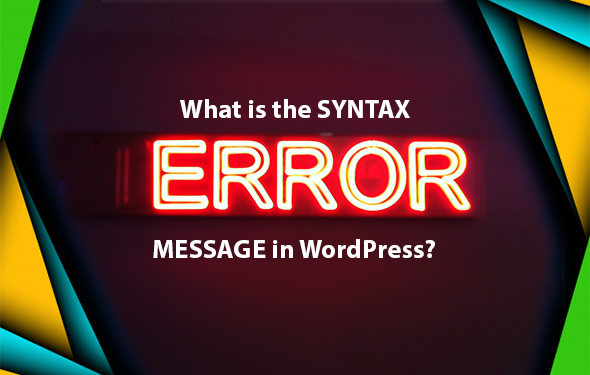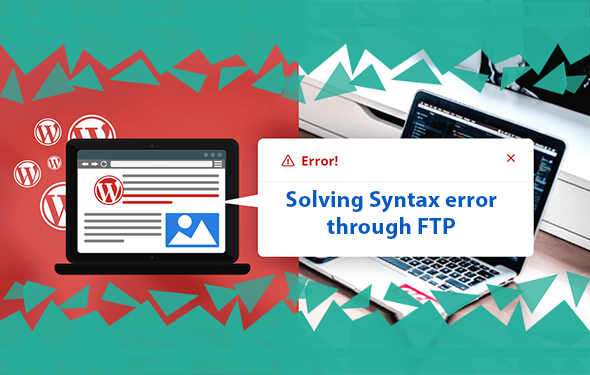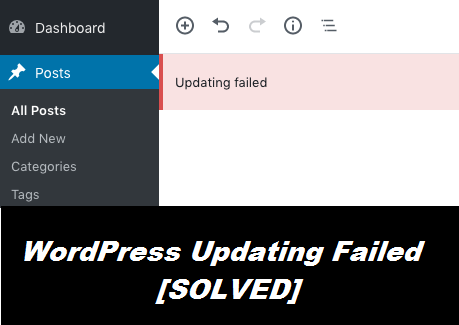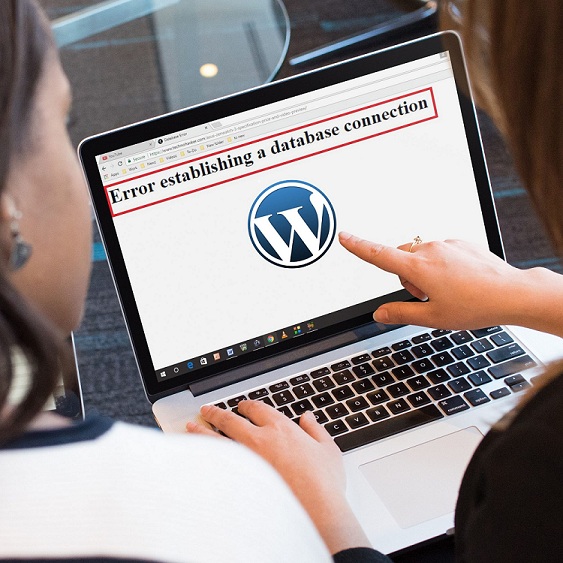Effective ways to troubleshoot Syntax error of WordPress: Avail affordable Syntax error solutions from the experts
WordPress is an open source software that can be used to create a rich and attractive website or blog. It offers a vast platform for bloggers and content writers to create flawless articles. Almost all blog writers and content writers across the world use WordPress to develop their articles. WordPress includes various unique plugins, widgets, and themes which help in the creation of accurate and perfect writing.
But the excellent service of WordPress gets hampered sometimes due to the appearance of certain errors. Syntax error in WordPress is one such error which is also known as the coding error of WordPress. When you make any mistake in coding such as missing a comma or putting an extra curly bracket, your entire script might break. As a result, your coding gets corrupted and this error message appears. You might lose access to your site if you forget to keep a backup of it. In case this error is bothering you too much and you are unable to resolve it, go through this write-up. We have provided some quick Syntax error solutions in this blog which you can apply to fix this issue on your own.
What is the Syntax error message in WordPress?
In WordPress, the Syntax error occurs frequently whenever a user tries to edit the existing file and makes some mistakes. The user might try to change the theme and delete or add some extra codes into the file resulting in an incorrect PHP syntax to arise. We strongly recommend you to make a backup of your site before making any changes in its theme or plugin files.
Basic steps to eliminate Syntax error message of WordPress
As soon as this error code appears in WordPress, you lose control over your website. It implies that you won’t be able to undo the mistake you’ve just made in any plugin or theme file using the WordPress dashboard. Though it seems quite an impossible task, still there are some easy techniques to fix this issue in a hassle free way. Some of those solutions are as follows:
Method 1: Solving Syntax error through FTP
Sometimes, it might be impossible to return to your website the moment you’ve triggered this error. In that situation, you need to access your website in a different manner. You should use an FTP app to get access to your website’s folders and make necessary changes. There are several useful FTP applications available over the internet such as FileZilla, Cyberduck, WinSCP, Core FTP, cURL, etc. You can opt for FileZilla and download it on your computer. Then, you should fill the required information to avail access to your website. The moment you edit the code, a message saying “the file has changed” will display on the screen. Tap on “Yes” and refresh your site URL. Then, wait for sometime and check whether your website has started working correctly or not. In case this method fails to fix the error code, try the next one which is mentioned below.
Method 2: Troubleshooting Syntax error through Control panel
You might also solve this error through cPanel. At first, you need to log in to your cPanel and search for an option called the ‘File Manager.’ Once you find the ‘File Manager’ option, you should go to ‘code editor’ within it. Then, you need to search for the correct line of code where the modification is required. Make necessary changes within the file and press on ‘save changes.’
If none of the above-mentioned methods provide you with any fruitful result, you should consult with our specialists. We have a team consisting of a bunch of experts who have years of experience in fixing WordPress errors. Connect with them via call, mail or chat to avail Syntax error solutions at a pocket-friendly price.
Looking for budget-friendly Syntax error code solutions in Dubai
We have a helpline number at which you can call irrespective of time to reach our experts. They will guide you thoroughly to eliminate Syntax error by offering affordable Syntax error solutions. You can also drop a mail to us to connect with our experts and receive a call back within the next 24 hours. In addition, you can enjoy real-time assistance by talking to our experts over our live chat window. They will guide you in the best possible ways to use WordPress correctly without making any error. Also get the best services for WordPress Website Design Dubai by UAE Website Development