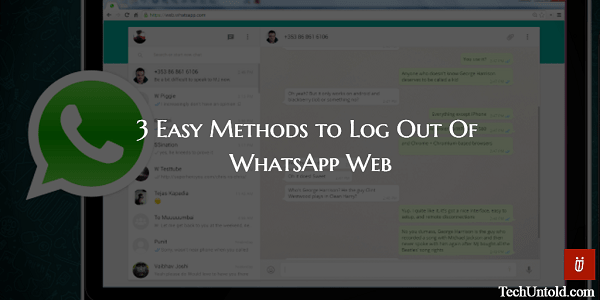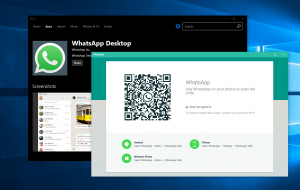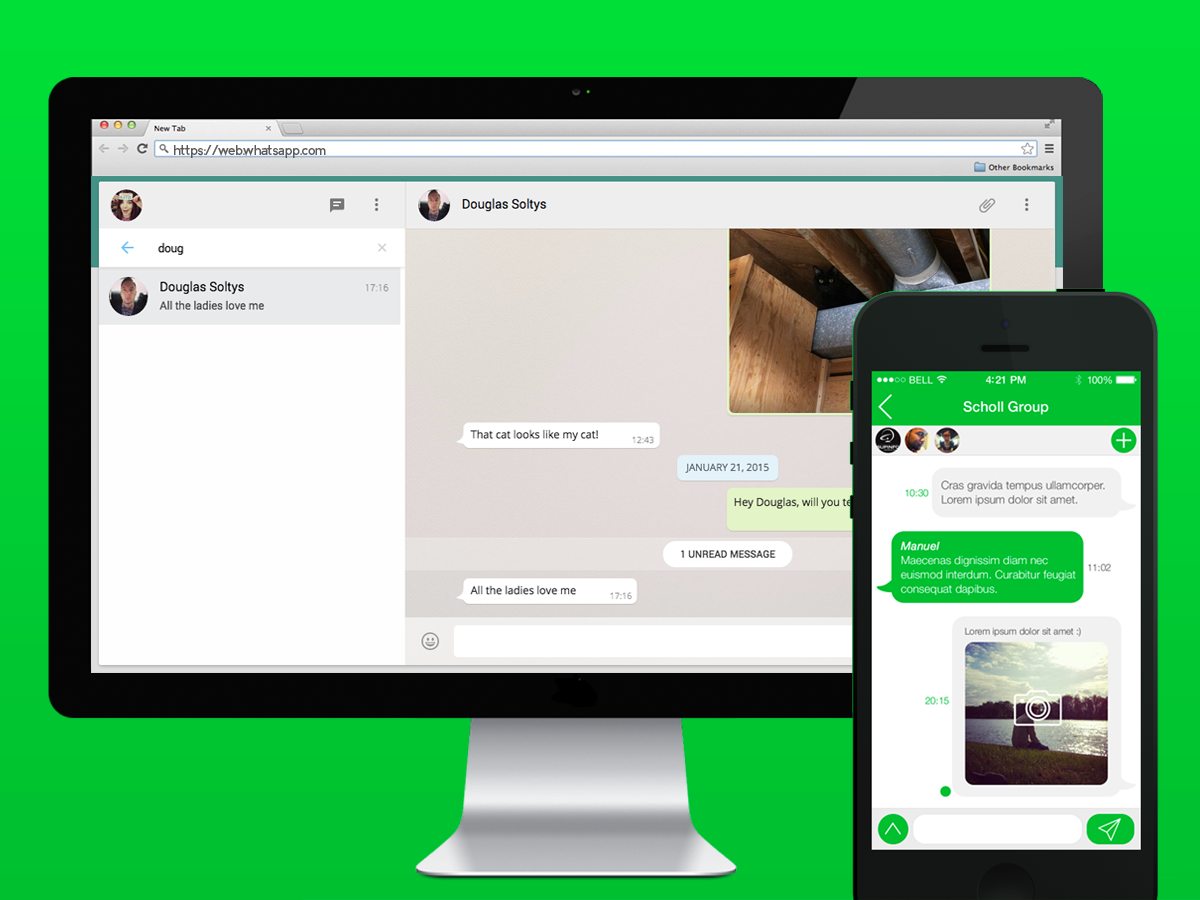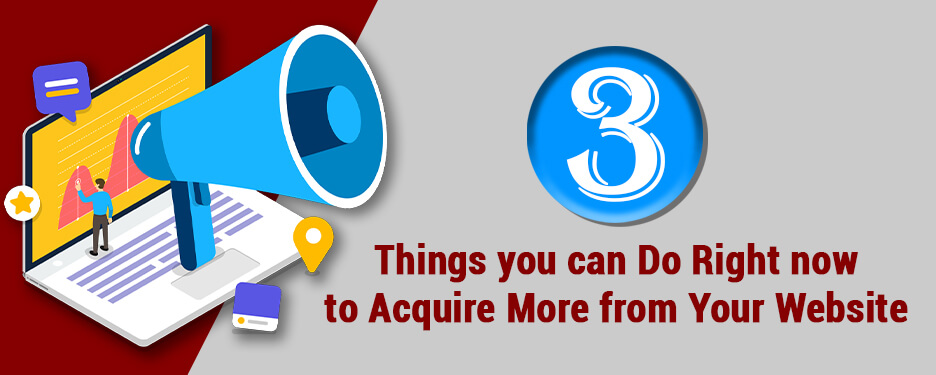WhatsApp Web: Everything You Need to Know (Guide 2020)
How To Use WhatsApp Web on Your PC
Due to certain limitations in the iOS system of iPads and iPhones, many users were claiming that they can’t avail WhatsApp Web on their gadgets. There are also various misconceptions regarding certain tasks that you can and can’t perform while using the features on this WhatsApp application. Many users don’t even know that they can install this app on PC, smartphone, tablet, laptop, or any other device and access their accounts simultaneously. Also, the WhatsApp developers are assuring the customers that they can access this application on their iOS gadgets without any hack. For those who are doubtful regarding installing this app and its safety aspects, you can go through this article.
Here, you will get all the necessary details on using WhatsApp website on your devices and steps to install it properly. It will also cover a few more aspects of this web application from WhatsApp that most users are curious about. So, if you are looking for some solid technical info on this app, you can check this article and resolve all your queries on the WhatsApp desktop app.
WhatsApp Web And Some Technical Info To Install This App
Almost everybody is aware of the popular WhatsApp application on their smartphones that allows the users to send texts, make video calls and utilize many other features. However, the concept of the WhatsApp Web is to provide you nearly all these features of the actual smartphone app, but on various gadgets. These gadgets include laptops, desktops, iPhones, iPads, and tablets that you can use for installing and using this web application. In order to learn how to use this WhatsApp web app on your computer or other devices, take a look at the essentials things.
Items You Require To Use WhatsApp Web
The process to install this website application on your laptop or PC is quite simple. However, you still need to have certain things to utilize the exciting features of this WhatsApp app. Here’s what you will need to have this application.
- You need an iPhone or Android device that has a functional rear camera in it.
- A desktop PC or laptop with a full version web browser like Google Chrome, which is up to date.
- Stable mobile web, Ethernet or wireless connection on both your computer and phone.
- WhatsApp app on your iPhone or smartphone updated to its latest version.
Steps To Do WhatsApp Web Set Up On Your PC
Although you can’t explore all the features of the WhatsApp app on the desktop application, you still need to have this software on your mobile device. If you have installed WhatsApp on your phone, only then you can connect it to your computer to access the web application. Now, to understand how to install WhatsApp desktop app on your PC, go through the following points.
- First, click on a reliable web browser on your computer or laptop and type web.whatsapp.com in the address bar. On the WhatsApp Web window, you will be asked to open this application on your smartphone or iPhone.
- After opening WhatsApp on your phone, go to the ‘Menu’ or simply tap on ‘Settings’ icon. Then choose the option of ‘WhatsApp Web’ and bring your phone to the display screen of the web.whatsapp.com window.
- Next, click the picture of the displayed QR code on the WhatsApp desktop app with your camera phone. This is a necessary step to proceed to the sign in and access your WhatsApp Web account.
- Once, your WhatsApp registers the QR code on the desktop application, it will connect both your PC and smartphone. Also, it will automatically sync your mobile app with the WhatsApp Web.
Features You Can Explore By Installing WhatsApp Web
You can explore the following features if you install WhatsApp Web.
- By getting this WhatsApp desktop app on your PC, it will help you to type the messages using the keyboard.
- If there are in-line audio, videos, and pictures on your WhatsApp mobile app, you can view them all on the web application. Also, it enables the users to download and store these media on their PCs using the WhatsApp Web.
- It will allow you to initiate a new conversation with your WhatsApp contacts or view the existing texts on your mobile app.
- You can even see the contact info of those who exist in your WhatsApp contacts. So, using this desktop app, you can get in touch with them and store their contacting details.
- This app allows the users to make new groups on WhatsApp Web and start group chats with the members in them.
- Using this web application, you can establish a connection between your phone and multiple devices like laptop, computer, and other gadgets. If you want to disconnect any of these connected devices in the future, you can do so remotely from your smartphone.
- You can use this WhatsApp desktop app to share pictures, documents, videos, and even contacts with others.
- If you want to send stickers, GIFs, and emojis to other users like the traditional WhatsApp application, you can do the same in this. You can even send voice notes to your contacts using this app.
- It also allows you to view your contact’s WhatsApp Status updates using the web application on PC.
- Using WhatsApp Web, you can choose multiple messages in your inbox and delete them all. Also, it permits the account users to forward, reply, and mark a star on messages.
- You can change or modify your WhatsApp profile by installing this web application on your computer.
Limitations Of Using WhatsApp Web Instead Of WhatsApp Mobile App
If you think WhatsApp Web is an alternative to WhatsApp mobile application then you are wrong. As already discussed above, you will not get each and every feature of the traditional WhatsApp, if you install WhatsApp Web on your PC. So, let’s check what this WhatsApp desktop app can prevent users to do.
- It will not allow the users to send anything using WhatsApp Broadcast feature on the desktop app.
- If you are someone who likes to send or receive WhatsApp video and voice calls, this application is not for you.
- You can only view the WhatsApp Status updates of your contacts but can’t post your own. It means you can’t put a new status update on WhatsApp Web.
- Using this app doesn’t allow the users to share their current location or maps with their WhatsApp contacts.
- It also restricts you to change WhatsApp media download settings on your PC. Hence, all the videos and pictures sent on your account will be automatically downloaded on the WhatsApp Web.
- If you think you can open two browsing windows simultaneously to access your WhatsApp profile, this app doesn’t allow it. Although it will let you add multiple PCs or browsers to connect to WhatsApp mobile app, you can open only one at a time.
- As far as Settings is concerned on WhatsApp Web, you will have access to only the notifications and the chat wallpapers.
Are Multiple Accounts Allowed On WhatsApp Web?
Many users have this common inquiry regarding operating more than one WhatsApp account on this desktop app. So, if you want to use multiple WhatsApp accounts on a single device, WhatsApp Web can let you do so. For two profiles, you will need two different numbers to activate them on WhatsApp. Then you just have to open two different browser windows, for example, Opera and Chrome, to access two WhatsApp Web pages.
Note: You can use multiple accounts on WhatsApp Web by opening one account in a normal browser and then use an incognito window to access the other. However, the incognito WhatsApp Web can sign out automatically after logging in for one hour at max.
Specialty About WhatsApp Web
If you wonder how can WhatsApp Web be special as compared to the traditional phone app, check this info. First of all, you can utilize the keyboard to type your messages instead of the touchscreen gadgets. This way, it can protect your phone’s touch panels for longer.
For those who want to use a desktop app for long conversations with others, they can utilize WhatsApp Web. As it is also associated with the WhatsApp Business, this app can address multiple customers to manage your firm.
Using WhatsApp Web with a keyboard shortcut is one of the best options to manage or view chat messages. On phone, it becomes quite difficult to find specific chats on a scroll down screen. So, using this WhatsApp desktop app, you can switch from previous to next chat message by using keyboard shortcuts. Simply press Ctrl+Shift+] to view next text and Ctrl+Shift+[ for previous chat.
Overall, the feature of WhatsApp Web on the desktop or other devices is a safer option for the users. As it uses end-to-end encryptions for sending and receiving messages. You can log out of your WhatsApp Web account very easily by clicking on Menu and selecting ‘ Log out from all devices’. Also get the best WhatsApp Marketing Services by UAE Website Development Dubai.