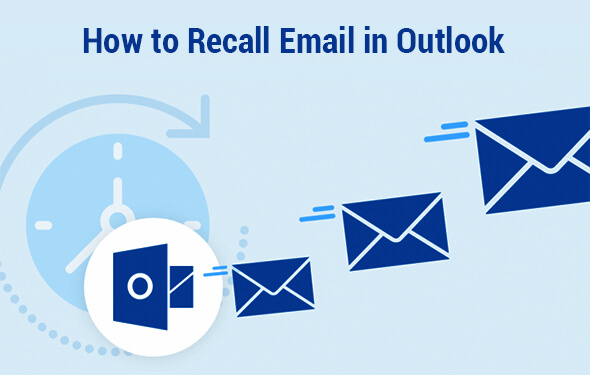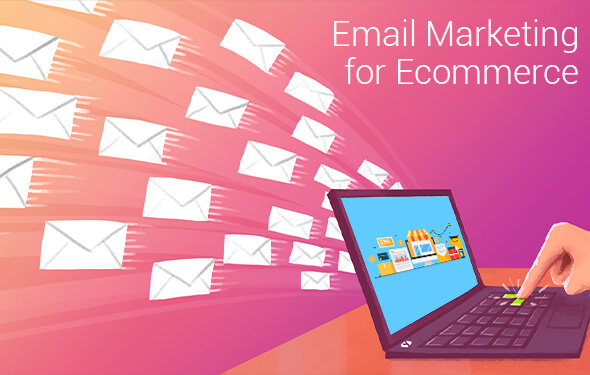Know How to Recall Email in Outlook:A Comprehensive User Guide
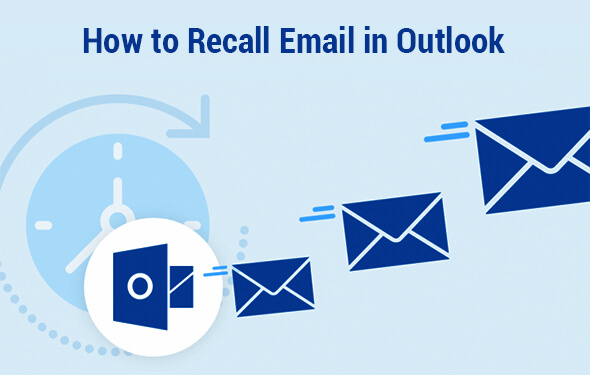
This guide will enlighten you with the overall procedure of how to recall email in Outlook. Since Outlook is used by most of the corporate professionals as well as business owners, this step-by-step user guide will be of immense help.
Have a Glance at the User’s Guide to Recall Outlook Emails:
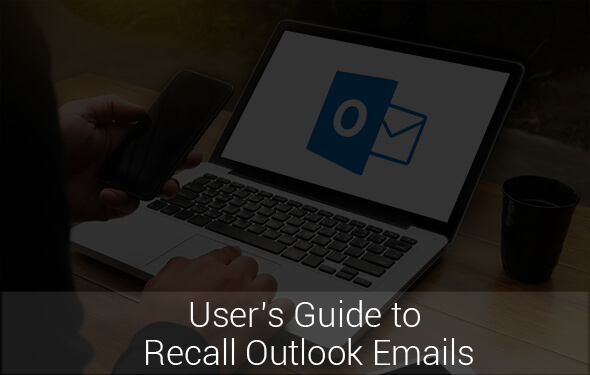
1. Recall Email: Step-by-Step Guidelines
Microsoft Outlook comes with the feature to replace or recall emails that were not read by the recipient.
- First, you need to open Sent Items Folder and search for an email which you wish to recall. It must be present at the top of the list. Hence, to open it fully double click on it.
- Navigate to the top of the window and ensure that it is the Message tab. Then, check the drop-down menu which implies Action. It is present just on the side of the Rules and Moves mail options pinned to the taskbar.
- Press Actions after pressing Recall This Message.
In order to enable this option, there should be an Exchange Account. Please take into account certain administrators which can block this option on the basis of your organization.
- You can now view the recall window that helps you to select one out of two. You can do so either by simply deleting the unread email copies or you can easily replace the copy with the new message containing adequate information.
- You will also get an option to obtain a report to ascertain whether the recall succeeds or fails on the basis of recipients. Ensure that proper selections should be done taking into account certain situations and after that, press OK.
However, if you delete the message, you just saved that unavoidable mail from being read by the recipient. If you wish to replace it, you need to continue,
If you begin creating a replacement message, Outlook will navigate to a new compose message screen. Then, choose to Send when you are prepared to begin the recall process.
If you transmit a recall message, an old email will not get disappeared. In order to disable the original message, it is necessary for the recipient to open the recall message in the first place. That is the reason why it is a good idea to provide URGENT or something like that in the title portion of the recall message to ensure that it is opened before the other mail.
Why Recall Email in Outlook Doesn’t Work?
Starting the Recall process doesn’t necessarily signify that it will work the same way you thought previously. This embarrassing email is in the queue in someone’s mailbox and it might create a lot of issues. Here are some of the factors that will revoke how to recall an email in Outlook and also makes it complex
-
Opening Messages
When a recipient opens an email, you won’t be able to recall it. The recipient still receives the recall message and consider that you really wish to delete the first email. However, it will remain in the Outlook system. When the email is opened, all those things get closed. That is the sole reason, why it is imperative to act effectively.
-
Redirecting to Other Folders
If the first message triggers a filter and was redirected to the folder which is not the inbox, then the recall may fail. The recall option will adversely affect the email that remains inside the inbox. If the first message is there in the queue, it will not move away.
-
Public Folders
Public Folders can make things more complex since if anyone reads the first email, then the recall will fail. It is not a matter of concern which recipient or login account page marks the email as read. You are already late.
-
Surplus Email Apps
The recall function is mainly built to work using the Outlook. If you are sending this to someone with some other email address, you will not expect the recall option to work as before.
-
Mobile Apps
When you are in Outlook and inclined using Exchange ActiveSync settings for Outlook in smartphones, then recall will not function either. This usually takes place because the system tries to smuggle in different versions of Outlook since it syncs and the process doesn’t get completed. Most importantly, it happens if the mobile device is offline.
Combat the Above Issues using Below Solutions:
Solution 1:
Apart from double-checking your emails before sending, this is one of the effective one. If you send an email mistakenly to a wrong individual and wasn’t too horrendous, it’s better to save time and write an effective oops apology note. It happens with the majority of the people and you need to stop worrying about it.
Solution 2:
You need to delay your emails. If you are busy replying and passing sensitive information, you should consider the delay in emails. You can easily accomplish this by moving to the File option, choosing Manage Rules and Alerts, and then select New Rules. Begin from a Blank Rule, and ignore the conditions such that all the emails are covered. If you wait for some time, you can recall the messages in an effective manner when mistakes are done.
Bottom Line
Hopefully, this informative blog will take you deep down into the several step-by-step methodologies to solve the issue pertaining to how to recall an email in Outlook. This guide will help you with all the effective solutions encountered by the users frequently. Moreover, to get a clear idea, you can refer to the user manual.
If you are facing any problem with your web email services then Feel free to contact us any time.
[/vc_column_text][/vc_column][/vc_row]
Here’s you can recall a mistakenly sent email
- Move to the Sent Folder for the purpose of fetching the recently sent files.
- Then, double-click on the message you wish to recall.
- Press Actions and choose Recall this message available in the drop-down list.
- Examine if you wish to delete the message, or replace that using a corrected version.
Just follow the below steps:
- You need to open the Sent Items folder. Then, you need to search for an email you wish to recall. It must be present at the top.
- Examine the top of the window and make sure you are in Message tab.
- Press Options after Recall This Message.
In order to recall a message you have sent, move to the Sent Items. Then, you need to open the email message and under the actions, tab press Recall This Message. You will get the two options. First one is to select Delete unread copies of this message. The second one is you can Delete unread copies and replace with a message.