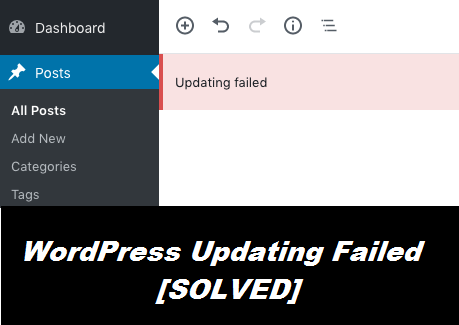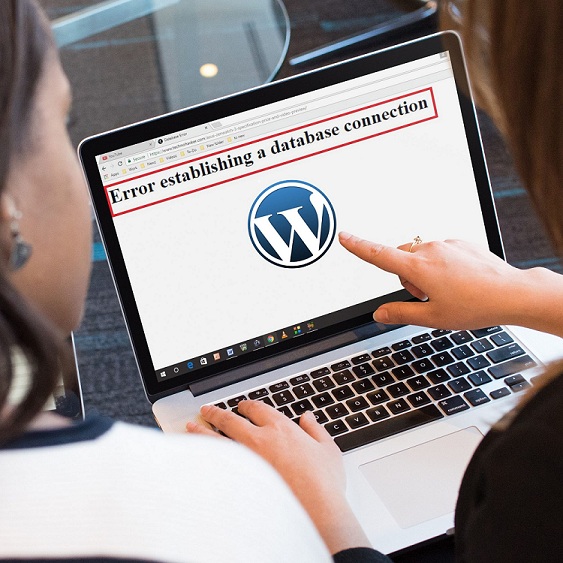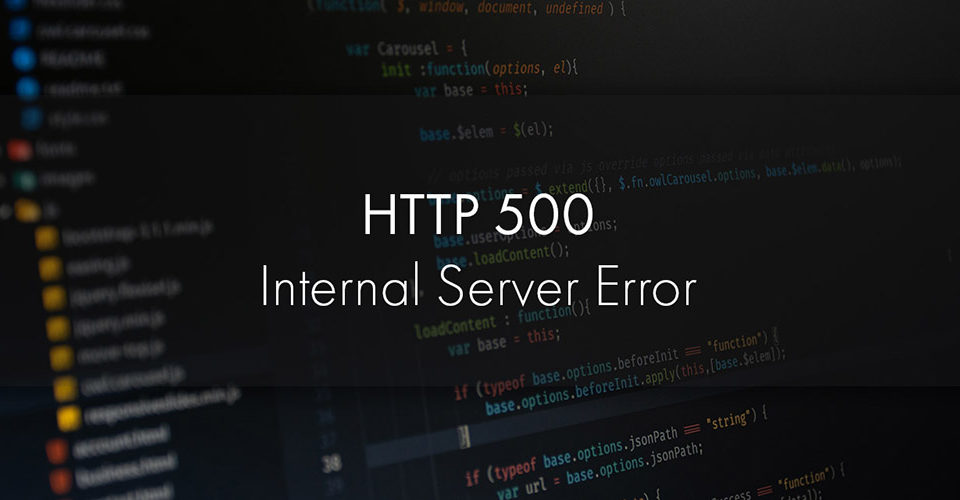How to Fix Http Error When Uploading Images To WordPress?
While uploading images to WordPress, you might face this error and there can be various reasons behind it. When you are using the inbuilt media library tool to upload videos the error arises. So, if the Fancy Uploader is enabled on our PC, this error pops up creating trouble.
Because of the incorrect file permissions is another reason for this error. As a result, you will not be able to upload files on the hosting server. Sometimes, there might be a problem in the settings of the WordPress host and that causes this error.
Moreover, this error can arise from the client-side. Http error when uploading images to WordPress is a common technical problem and you can resolve it by applying a few manual solutions.
Effective Solutions to Fix Getting Http Error When Uploading Images to WordPress:
Below discussed are some of the effective solutions that you can implement on your own to fix this error while uploading images to WordPress.
Solution 1: Perform Refreshing the Page
Go to the browser to refresh the page which will help you to fix this error effortlessly. It might be possible that the browser lost the connection temporarily with WordPress. This can even happen because of the Individual Service Provider which is a temporary hiccup with the WordPress Host.
Refreshing the page helps you to fix this error. Therefore, after coming back from another tab to the WordPress editor, you might find it suddenly kicks you out. This indicates that the login session has expired and then make sure to log in back to upload the media again.
Solution 2: Try to Upload a Smaller File
You can upload images easily as it is a couple of MB in size. But when you are trying to upload videos in the WordPress, then it might take several minutes as the size of these files are large. While uploading the videos, you might face a minor internet issue. You can even face login expirations and that leads to this error.
If you want to free from this issue, then you need to decrease the size of the content. When you try to upload an image, then make sure to resize it. In order to reduce the overall file size, you can easily take help from the image optimization service.
When it comes to videos you might find it difficult to resize it. But with the help of the correct editing software, you can resize it. For that, reduce the quality or dimensions of that video.
Solution 3: Assure that the Fancy Uploader is Disabled
With the help of the multi-file uploader, you will be able to handle the content. When you are trying to upload a new video or image, then you might encounter an HTTP error. Therefore when you encounter this error, go to the WordPress dashboard first.
After that head over to the Media and then click on the “Add New” option. Thereafter, check whether you clicked on the “Try the Browser Uploader Instead” link or not. Then, you should try the simplified uploader and then check whether the error still exists or not.
Solution 4: Deactivate Plugins and Themes Temporarily
In order to fix the HTTP error, deactivate the plugins by going to the WordPress Dashboard. After that, start disabling plugins and do this thing for those which are activated.
When you find all of them are turned off, then head over to the dialogue box and start to upload photos or videos again. Make sure to repeat this procedure until you find that the plugin is the reason behind this error.
Solution 5: Try to Increase the PHP Memory Limit
Sometimes it can be possible that the server does not have memory left. Because of that, you can not complete the background upload process successfully. In order to fix this issue, ensure to increase the size of the memory that PHP can use and try to increase to 256 MB.
With the help of the wp-config.php, you are able to increase the PHP memory limit and for that, you need to add the code.
It can be possible that your host is using cPanel. There are two ways areas to increase the PHP memory limit. Therefore, first head over to the software section to click on the “Select PHP Version”. After that, click on the “Switch to PHP Options” and followed by the “memory limit” in order to change the value.
You can also find the second area under the software section. First, make sure to click on the “MultiPHP INI Editor” tool and this will allow you to modify the php.ini file. Then, input a higher value by going to the “memory limit”.
Solution 6: Make Sure to Remove the Custom Media Library Paths
If the media path is out of place, then you might be getting http error when uploading images to WordPress. During the installation process if you make some changes and forgot to set them right afterward, then you might come across the http error.
Most of the time WordPress expects its media folder to reside and it might be broken down into month-and year-based folders. Other than this, the CMS might have issues and then try to figure out where you can store content.
In order to fix this error, head over to the WordPress dashboard to click on the Settings and followed by the Media option. Sometimes, you might find a box that has a directory to the media storage and then make sure to delete it. After that, save the changes that you have made. Then, you will note that the WordPress will start to revert automatically on its own.
Solution 7: Change the Name of the Image File
Sometimes, you might add special characters to the name of the file and lead to the WordPress issues. When it has been uploaded, you can not edit the data manually. Then, rename the content of your device and after that, try to upload it again.
In case you want to avoid this situation, then try to add sequential numbers automatically. You should not add anything to the name of the image file other than numbers, letters, and dashes. Otherwise, this can break the site and you will come across the http error.
Solution 8: Try the “Add From Server” Plugin
When you need a quick fix you should try to add from the server plugin and thus, you will be able to upload large files without facing minor errors. But you need to keep in mind that it is a temporary solution as it does not fix the HTTP error.
Hopefully, after following these solutions successfully, you will be able to fix the HTTP error when uploading images to WordPress without any hassle. Moreover, connecting a professional will always give you better guidance to fix the error.