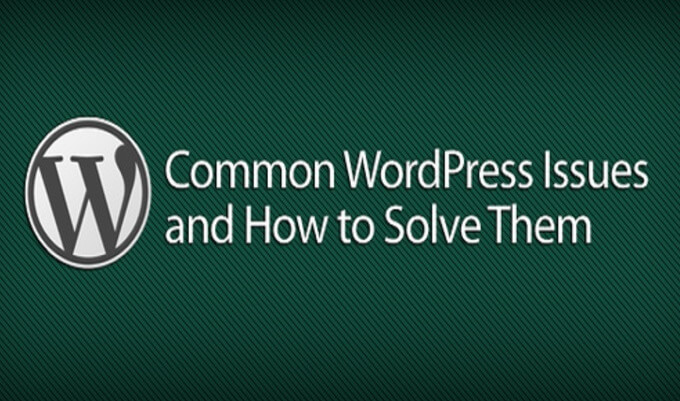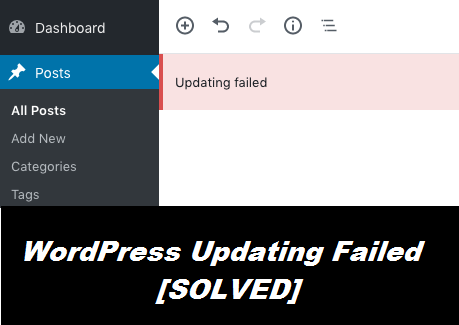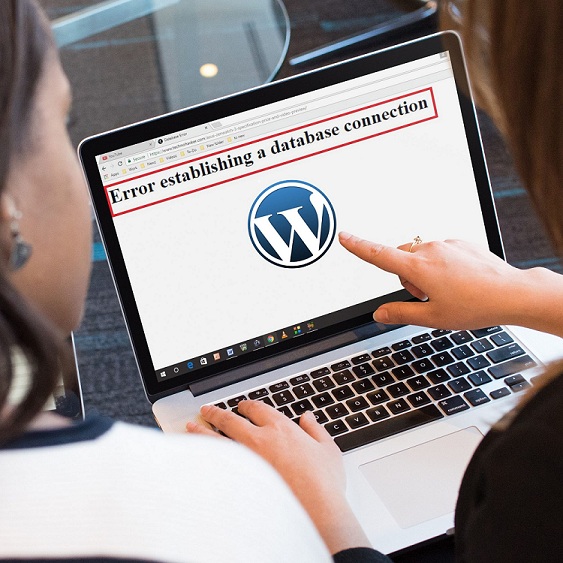Fix Common Image Issues In WordPress With Our Smart Solutions
WordPress is currently holding one of the top positions in open-source website management services. After its release in May 2003, WordPress has gained enormous growth and will soon reach its goal of providing services to almost 50% of the global website traffic. Now, people can easily own a website. WordPress has revolutionized the way we used to look at online businesses and marketing strategies. The service allows the users to customize and manage their websites with the easy user interface. You don’t need the knowledge of complicated HTML to create your own website. With WordPress, you can easily create and publish quality content for your website.
A good website with a sufficient number of visitors and hits-clicks usually generate a good amount of revenue for its owner. Your website is also eligible for earning revenue through advertising products or services on the web page. Despite these modern features, online tools like the WordPress require timely updates and plugin configurations to avoid previous errors and for adding newer features to the application. Some of the most common problems that the customer reports is the common image issues in WordPress. This particular issue has a number of reasons and different solutions to fix it.
Don’t stress yourself as today, we’re going to discuss the most suitable ways to upload images on your WordPress website.
Let us tell you the best way to upload images in WordPress
Change the File Permission: You will have to use an FTP client or you have to access your host control panel to fix your image uploading issues. When the host updates your servers, it may affect your website’s file permissions, denying access to your images.
FileZilla is a popular FTP client to work with images on your WordPress. After installing this plugin, follow these simple instructions to make necessary changes in your host control panel File Permissions.
- Access the files of your website and open its root directory public_html
- Open the wp-content folder. This is where the Upload Folder is located. When you upload a media on your site, it backs up on these folders.
- Now, you have to right click on the Uploads folder
- Select the option saying “File permission…”
- On the new dialogue box, you have to change certain attributes
- Change the Numeric Value to 744
- Check the box where it says “Recurse into Subdirectories”
- Under that, you have to check on Apply to directories only
Once you have done all the necessary changes, click on OK to confirm them. This solution should fix most of the common image issues in WordPress.
Increasing your site’s memory limit: Sometimes, when your website has grown to the point where it has reached the highest number of process memory dedicated to it, you may face different problems like image uploading issues etc. with the website.
If your website is on a shared hosting server, there should be strict limits on the amount of memory each website is using. You need to ask your host to increase your memory limits. However, there are much fewer chances where you can actually increase them. Contact your website hosting server to request memory increment to your site.
Disable unnecessary plugins: If you use any plugin to optimize your image uploads, it may cause interference while uploading the media files. You can try deactivating the unnecessary plugins to see if it fixes the issue.
Keeping unnecessary plugins also occupy the resources memory that your site has been provided by the hosting servers. Reaching the full limits of your dedicated memory may cause problems in uploading new contents and media on your website.
Changing the PHP version: WordPress is built on PHP, a server-based web scripting language. PHP language needs its own updates similar to WordPress. The plugins and theme you own need to be timely updated. WordPress should be in the minimum PHP version 5.2. However, we recommend you to have PHP 5.6 or later.
Various users have been able to fix the annoying image upload issue by updating to the latest version of PHP or downgrading it to a previous version. You can update or downgrade the PHP versions from the control panel of your WordPress database.
Connect with us and know more about effective WordPress solutions
We have the track record of getting the highest number of positive feedback every week from our customers. The tech experts we employ have years of experience resolving the common image issues in WordPress. Thus, we will guide you with the most suitable ways to eliminate these errors as accurately as possible.
Call us at the helpline number:0507077947 to get in touch with our tech executives. We are available 24*7 on our new and improved live chat services to respond quickly to your tech queries. Our aim is to make your website management experience faster, smarter and better with our quality solutions.Also get the best services for WordPress Website Design Dubai by UAE Website Development