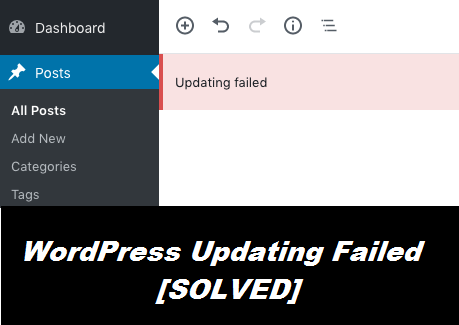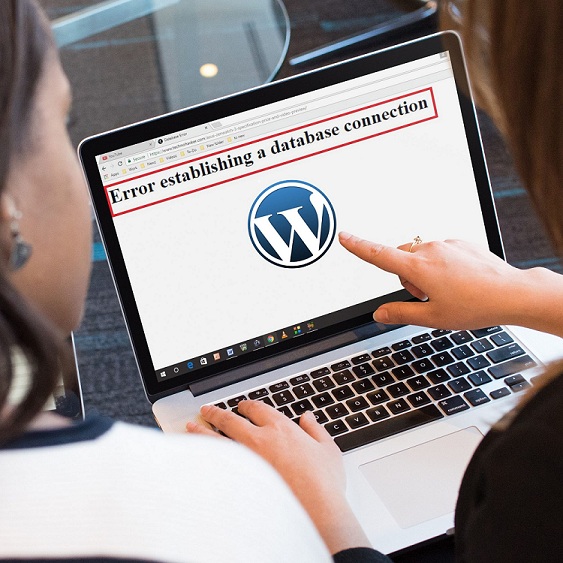Brilliant hacks to fix ‘Upload failed to write file to disk error in WordPress’: Connect with professionals to avail affordable solutions
WordPress is a web-based software which requires a web host to install this software and run it. It is open source and free to use. Particularly, WordPress is used on small business websites or blogs. There are several famous bloggers in the world, who use WordPress as their blogging tool. It includes various exciting themes and plugins which help to customize and create exclusive contents. Business owners all over the world prefer WordPress to develop their business websites due to its highly flexible features.
Despite offering so many benefits, WordPress also comes up with multiple performance-related errors. ‘Upload failed to write file to disk error in WordPress’ is one such error which might occur frequently on WordPress. The basic reason behind this error code is incorrect folder permissions which restrain you to write files on the server. However, there are many more reasons which can cause this error to appear. You will surely feel frustrated if you fail to upload the content in the server due to this error. In this blog, we have provided some useful tricks which you can apply to fix this issue quickly.
A brief insight into the root cause of ‘failed to write file error’:
This error message might pop up on your computer screen due to a couple of reasons. The most common reason behind the error is incorrect folder permissions. Apart from incorrect permissions, it might also appear in case your website exceeds the maximum limit of the hosting service. In some exceptional cases, you might encounter this error message due to the field capacity of the temporary folder of WordPress. Fortunately, none of these problems are irreparable, and we have provided step by step solutions to resolve this error in the next paragraphs.
Smart fixes for ‘failed to write file error in WordPress’:
Since this error is generally caused by some minor mistakes or technical faults during WordPress usage, it can be fixed easily. Apply the following steps properly to correct those faults and remove this error code permanently:
-
Solution 1: Checking uploads folder permissions and ensuring that these are set correctly.
- Change permissions with the FTP client and set it as per the necessary guidelines– You can perform this task by using FTP client such as FileZilla. At first, you need to connect to your hosting server via FileZilla and then go to the WordPress installation folder followed by WordPress content folder. Then you should right tap on the folder and choose file permissions. A drop-down will pop up in which you need to type 755 within the numeric value section. Now, put right signs to all the subdirectories options and allow the server to apply the same permissions to all folders. At last, select ‘Apply to directories’ and finish the task by clicking ‘OK’.
- Modifying permissions with the Hostinger file manager in case you find it to be incorrectly set– At first, sign in to your web hosting account via file manager and go to WordPress content folder. Then right tap on the upload folder which is available there and click on the ‘permissions button’. Enter 755 in the numeric value section present within the displayed drop-down menu and choose ‘apply to all directories’.
-
Solution 2: Inspecting the quota limit of your WordPress hosting server-
Check the limit and ensure that it has not exceeded its maximum limit
-
Solution 3: Checking the number of temporary folders–
Inspect and confirm that the folders are not overflowing
After the application of all of the above-mentioned steps, this error code should vanish from your WordPress software. If it doesn’t, then stop experimenting further on its repair procedure and consult with a WordPress technician. There are several reliable WordPress repair experts in the market who can resolve ‘Upload failed to write file to disk error in WordPress’ within a short span.
Avail reliable WordPress repair services within your budget
We have a helpline number at which you can call irrespective of time to connect with our experts. They will guide you to fix ‘Upload failed to write file to disk error in WordPress’ by offering affordable solutions. You can also drop a mail to us or chat with our experts during busy working hours via live chat support. We will guide you thoroughly to remove the WordPress error codes with 100% accuracy at the earliest.
So, get in touch with us and enjoy the unique benefits of WordPress without any interruption.