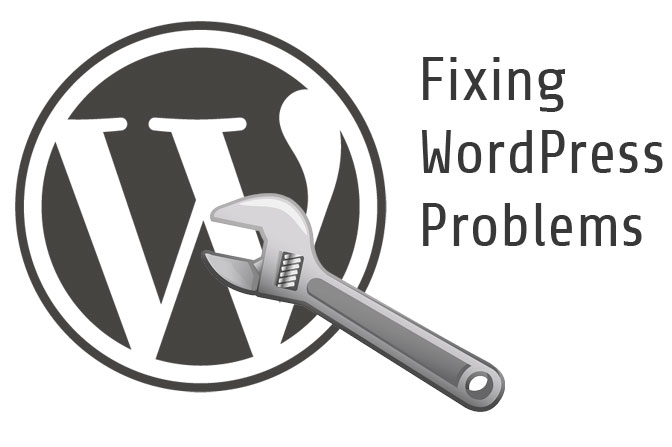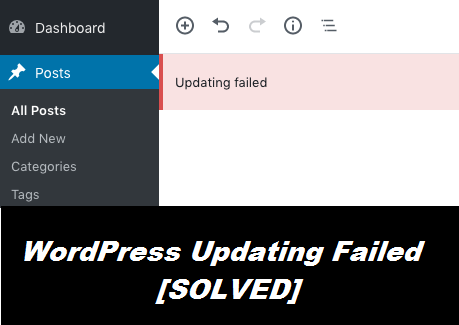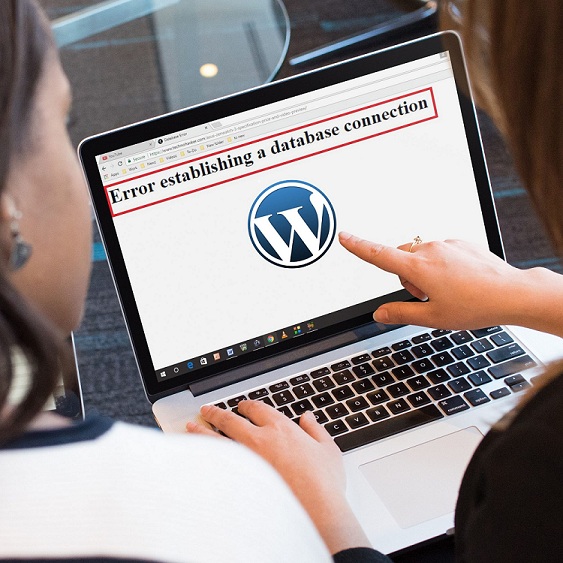The Ultimate Guide For Troubleshooting WordPress errors on your own: Contact Us For The Best And Affordable Services
WordPress is a free content management system which is written in PHP code and has MySQL features. It also has a plugin architecture along with a template system. WordPress easily integrates with many services like Instagram, Facebook, and others. As it is very easy to use, it is the most preferred platform among other platforms currently present in this market. But despite having advantages, there are some disadvantages as well that come along the way. Users face many common WordPress errors from time to time. From internal server error to the screen of death, there are many issues that users complain about. If you are a beginner with WordPress, then these errors would irritate you the most as it occurs at any point in time.
Here in this article, we are going to show you some easy steps for troubleshooting WordPress errors on your own. By following these steps, you can quickly fix the issues with your WordPress.
Basic errors that occur in WordPress
Check out the following list of errors that users frequently face while using WordPress.
- Error with the internal Server.
- Error with the Syntax.
- Issues can come up while you are trying to establish a database connection in WordPress.
- The white screen of death in the WordPress is also a common problem.
- The 404 error on every WordPress post.
- Problems with white text and missing buttons on the visual editor.
- Memory exhaustion in the WordPress due to increased PHP memory.
- Trouble while you are trying to upload images in the WordPress.
Elaborate Steps To Solve The Basic WordPress Errors
1. Fixing internal Server Errors:
It is the most confusing WordPress error, and it mainly occurs when there is an issue with the server. It occurs mostly when the server is not able to identify the problem. Here, the error message does not display the reason of the issue, which makes the users pretty confused about the source of the error. To fix the internal server error, first, try to rename the .htaccess file. After renaming, go to Settings and then on the permalinks page. Click on the save button.
2. Fixing the syntax error:
When you try to add code snippets, then this type of error occurs. Sometimes, an incorrect syntax on the code also triggers this problem. To fix the issue, first, install the FTP file and select the theme file after connecting it to the website. Go to the error code and then find out which file needs to be edited. You can also remove, add or rewrite the code to avoid the error.
3. Database Connection Error:
It mainly occurs when the website is not able to connect to the internet. It occurs mostly when the users modify the database details. To fix the error, first, check the similarity of error message on the back end as well as the front end of the site. If the error is caused due to unknown reasons, then the database needs to undergo repairs. You can also check the WP-Config.php where you had given the details of the WordPress to connect to the database. Also, check the similarity of the passwords along with other files present in wp-config.php.
4. White Screen of Death:
Users face the white screen of death issue at least once while using the WordPress. This issue is displayed when you logout out of the WordPress. You can fix this issue by increasing the PHP memory limit on the WordPress. Even after expanding the PHP limit, if the issue is not resolved, then you need to deactivate all the plugins. You can also solve the issue by replacing the theme with the default theme. If all the solutions mentioned above fail to solve the issue, then the best thing you can do is to reinstall a fresh copy of the WordPress.
5. 404 Error in WordPress:
The permalink settings in the WordPress is the major reason for this issue. These issues mainly occur when the .htaccess file gets deleted or due to faulty rewrite rules. You don’t need to feel frustrated as this issue can be easily fixed by updating the permalinks setting on the WordPress. Sometimes, updating the .htaccess file can also solve this issue. Log into the server using an FTP and upgrade the .htaccess file. You can also temporarily change the permission to 666 to resolve the issue by making it rewriteable. But always remember to turn the file back to its original, that is 660.
Buzz us at to get the perfect solutions for getting rid of WordPress Errors
Looking for a reliable and affordable service provider who can guide you with the best solution for Troubleshooting WordPress errors on your own? With advanced methods and unique techniques, we help to remove all your WordPress errors within a limited amount of time.
More importantly, reaching us is very easy. Just place us a call at our helpline number to get in touch with our professionals. Our experts always have 24*7 availability for our customers. We also have a live chat portal where you can directly chat with our tech experts. You can also send us your service request on our official email ID. Our experts will connect to you soon and will fix all the issues that you are facing with the WordPress.