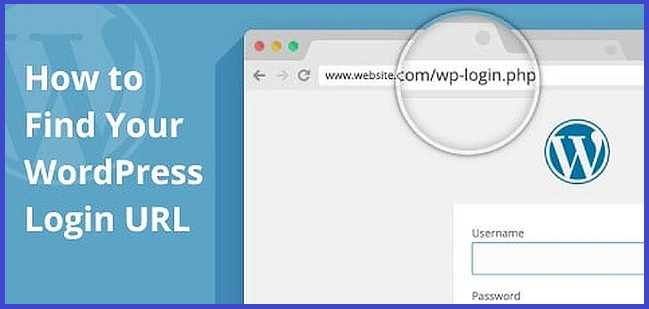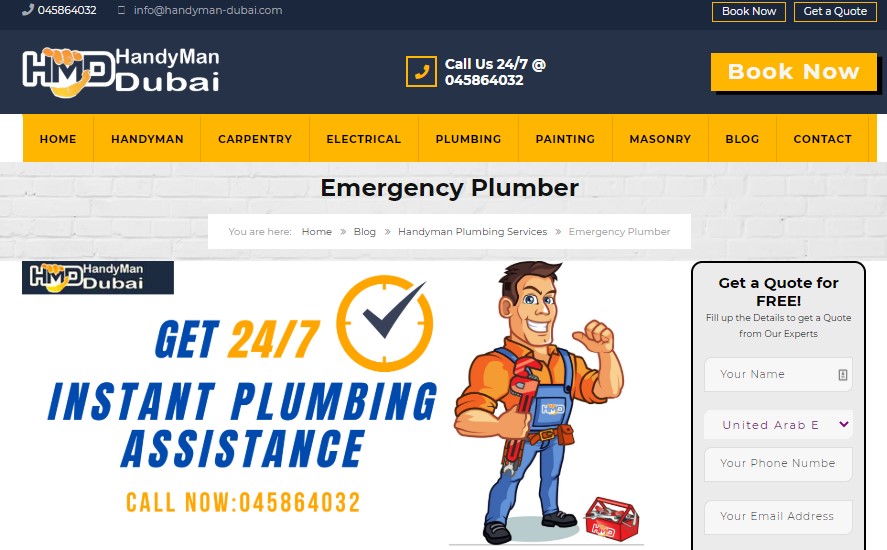How To Find WordPress Login URL And Change It?
More than 22 percent of web developers use WordPress as it is the most used content management system. In WordPress, you will find multiple themes, plugins, and various enhancements. To enjoy all these things, make sure to access the admin page.
Sometimes it can be possible that you do not have access to the admin pages. Because of that, you will not be able to control the site. Through the login page, you will be able to access the management side of the WordPress site.
But in order to access the login page, you need the login URL of WordPress. If you do not know how to find WordPress login URL, then go through the solutions that are mentioned below to find it out. Once you find it out, you can even change it as per your wish.
How to Find the WordPress Admin Login URL? Step-by-Step Instructions
Finding a WordPress login page is not as complicated as you think. You can find it out easily by applying some simple steps. After installing WordPress successfully, you need to add admin at the end of the website’s URL. You can even add a login at the end of the website. Adding any of them helps you to go to the login page.
However, only with the help of these two, you will be able to go to the login page of WordPress. Sometimes, it can be possible that you find it difficult to do this process. Then you need to try another way to head over to the login page. For that, make sure to add wp-login.php at the end of the URL.
Additional Ways to Find WordPress Login URL:
At first, you need to determine where you have installed WordPress. It can be possible that you have installed it in the root directory. Other than this, you might install WordPress in a sub-directory or even a sub-domain.
You can even find the matching admin URL and make sure to find both URLs such as the admin panel and the login page. Sometimes, it can be possible that you are trying to access the admin panel directly. At that time if you are not yet logged in, then WordPress will ask you to go to the login page in order to sign in.
Find the WordPress Login URL on a Subdomain:
Often there is a possibility that you have installed WordPress on a subdirectory or even on a domain. If you did so, then after the subdomain’s closing slash make sure to choose any of the aforementioned paths.
Using any of them will help you to go to the WordPress login page. If you want to avoid forgetting the URL, then make sure to bookmark your preferred URL.
Remember Me is one of the options that you can use as an alternative option in the WordPress login form. With the help of this option, you will be allowed to stay as logged in. After that, head over to the Admin Dashboard. At that time, you do not need to sign in again.
You can log in through WordPress and that is a very crucial yet easy step to perform. When you find nothing malicious happening on the site, then you are required to enter the email address and the password.
How to Change the WordPress Login Page:
There is a necessity to change the login page sometimes as anyone can hack it. The hackers and malicious attackers will start to mess things up as they have access to the admin page of your site.
To avoid this issue, make sure to use a strong, long and unique password so that no one can access your site without your permission. There is an effective way to keep your login page safe. For that, you need to move to the WordPress login page to a new but unique URL. Changing the login URL helps you to fight against random attackers or hackers.
Change the WordPress Login Page Through Plugin:
You can use a free plugin like WPS Hide Login to change the WordPress login URL page. You will find the plugin very lightweight and through it, you will be able to add rewrite rules. After downloading the free plugin, make sure to activate it and then perform the following steps.
- First, head over to the Settings tab and then click on the WPS Hide login.
- After that, navigate to the Login URL field in order to add the new Login URL path.
- In the Redirection URL make sure to add a specific redirect URL. When someone tries to access the standard wplogin.php page, then this page will start to trigger.
- Now, click on the Save Changes option in order to save the changes that you have made.
Hopefully, after following this piece of information, you will be able to find the WordPress login URL without any hassle.
Frequently Asked Questions
-
What is the Default WordPress Login URL?
Ans: Head over to the wp-login. Php URL in order to go to a login page on any of the provided WordPress websites.
-
What are the Steps that You Need to Perform to Change the WordPress Login URL?
Ans: First, navigate to the left menu and click on the site that you have changed. After that, click on the “Options” and followed by the “Website Admin URL” option. Now, click on the Save Changes and you will find that the window will close automatically.