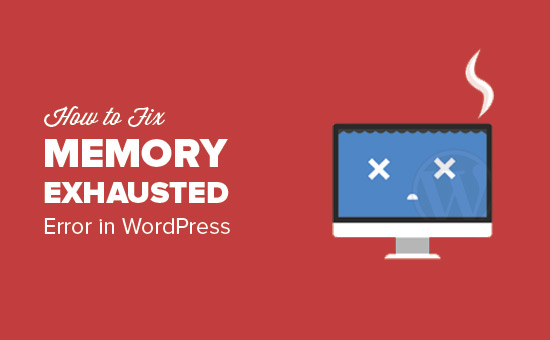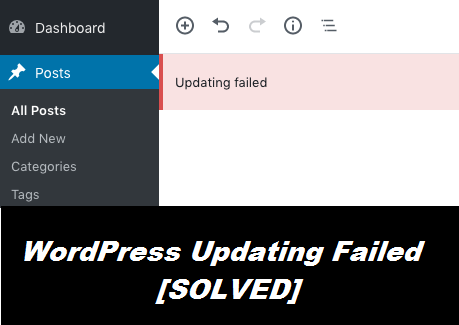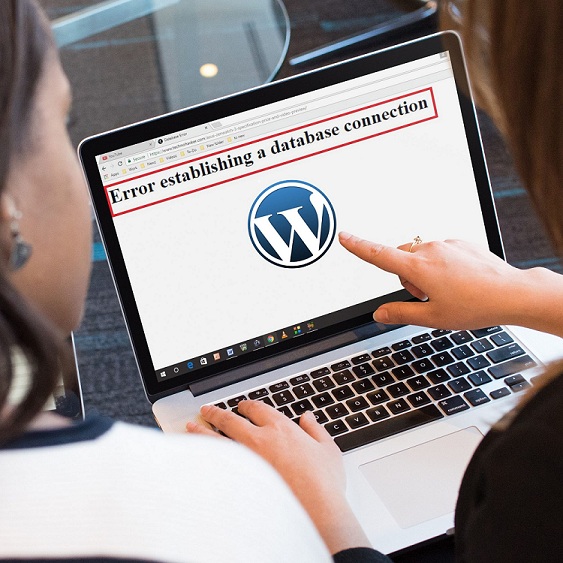Ultimate solutions to resolve the WordPress memory exhausted error by increasing PHP memory limit: Trust our services
WordPress is undoubtedly one of the best management systems for small business owners, entrepreneurs and bloggers and it requires no technical background. By using a user-friendly dashboard, and certain template plugin and themes, anyone can create a site of their dreams which fulfills all their requirements. But with time, the users are coming out of their comfort zone and they are exploring and experiencing the true capabilities of WordPress. In the meantime, they are also encountering various errors which might lock them out of their dashboard.
WordPress is actually a piece of software which needs memory and a server to run. But if the server fails to provide the platform for running properly with enough resources, it might result in the memory exhausted error in WordPress. Though WordPress is very flexible, this error is one of the most common occurrences while running WordPress. Hence, users often what to know to fix wordpress memory exhausted error increase php memory.
About WordPress memory exhausted error
WordPress is built using PHP, which is a programming language. Almost every website needs a WordPress hosting server for proper functioning. However, every web server requires memory to run multiple applications at the same time efficiently. The server administrators allocate a limited memory size to different applications which includes PHP. While running WordPress, if it requires more than the default limited memory that it has been allocated, it will display this error: “Fatal error: Allowed memory size of 33554432 bytes exhausted.”
By default, WordPress tries to increase the PHP memory limit automatically in case it is less than 64 MB. But this is not enough for running the programs seamlessly; thus this error appears.
Critical causes responsible for the occurrence of this error:
The fatal PHP memory exhausted error is caused when any specific component of your WordPress software uses more memory than what the PHP actually allows. More likely, it occurs on those websites which push their resource allocations with rich contents, fancy visuals and plugins. A very popular example of this can be the creation of an e-commerce site, which requires huge data and memory to operate efficiently.
Premium solutions to fix this WordPress memory exhausted error instantly
Fortunately, there is a straightforward solution to fix this memory exhausted error in WordPress. You have to increase the PHP memory limit within WordPress to resolve this error. You can try to increase the memory limit by any of the methods mentioned below:
- By increasing the PHP Memory Limit from WordPress
The WordPress application uses 64MB by default. But if your WordPress requires more memory to run seamlessly, then you are required to increase the memory limit by an additional line of code to the wp-config.php file. You just have to paste this line of code right after the already mentioned line ‘That’s all, stop editing! Happy blogging.’
1 define( ‘WP_MEMORY_LIMIT’, ‘256M’ );
Once this line of code has been added, from then, the WordPress PHP Memory Limit will be increased to 256MB. You can check whether the error disappears or not by reloading WordPress.
- Increase the PHP Memory Limit from cPanel
After following the above procedure, if the error doesn’t disappear, then there is a chance that your hosting provider is limiting the PHP memory limit. But you can increase it via cPanel if and only if your hosting provider allows it. Follow these steps to increase the PHP memory limit from cPanel:
- First, you need to login to the cPanel
- Then, you need to find “Select PHP Version” from the “Software” section
- Then, click on the “Switch to PHP Options” from this page
- From there, you will find a list of all the options that you might change within your cPanel account.
- Then, select the number right after the Memory Limit option where you will see a list of all the numbers that you can set. From there, choose a number that you want to set PHP Memory Limit to and save it.
- After a couple of seconds, you will be able to see the changes that you have made. You will find that the “Memory Size Exhausted Error” disappears, and your WordPress website will be back as it was before.
- By increasing the PHP Memory Limit from WHM
If you fail to update memory limit on your server, then you should have access to WHM, but this is only possible if you are using VPS or Dedicated Server.
Call us for further information
If you want to know more about how to fix WordPress memory exhausted error increase PHP memory, get in touch with our team at UAE Website Development for immediate solutions. You can contact us via calling at our helpline number or might also avail our email and live chat options for getting in touch with us.